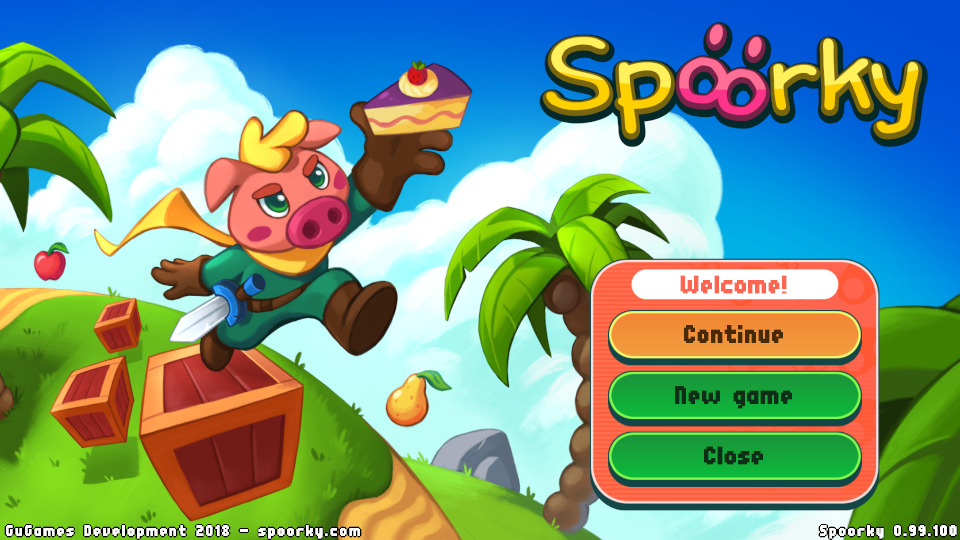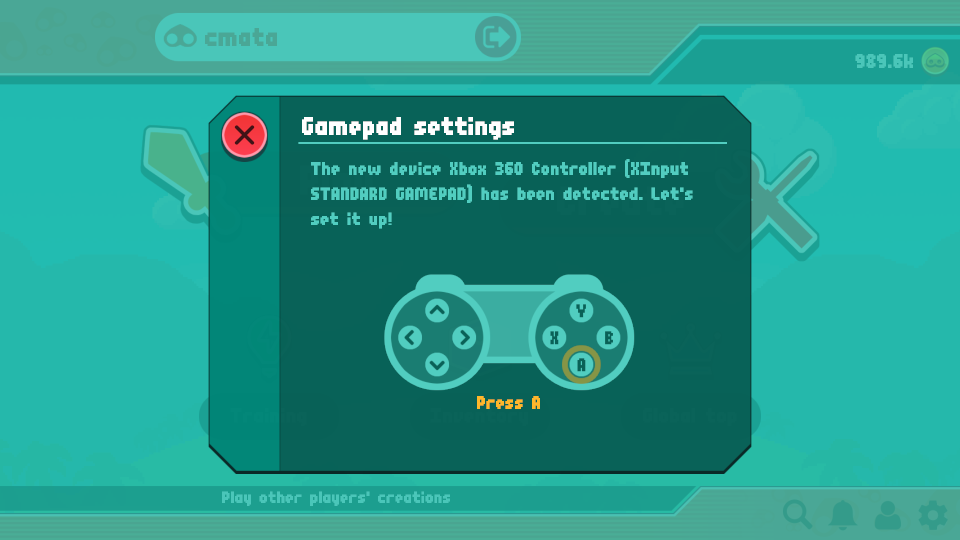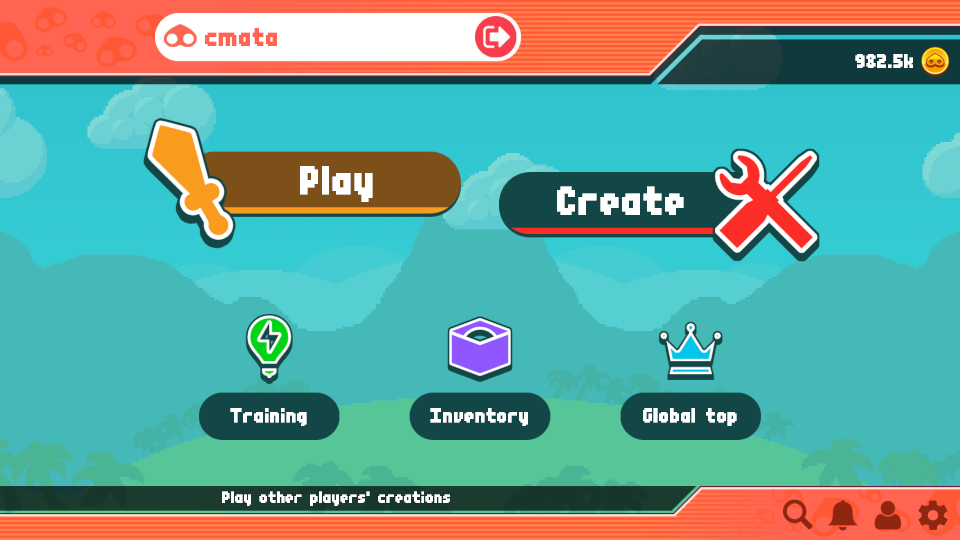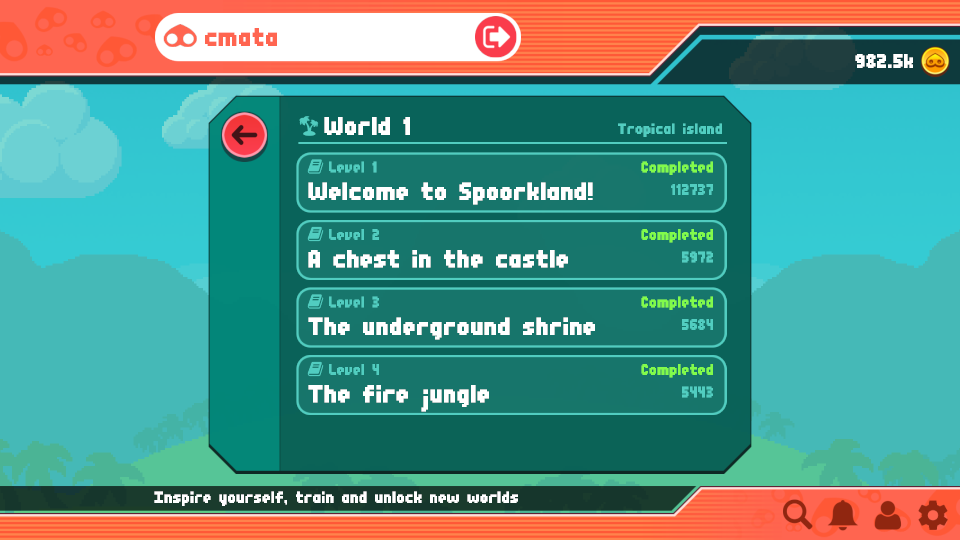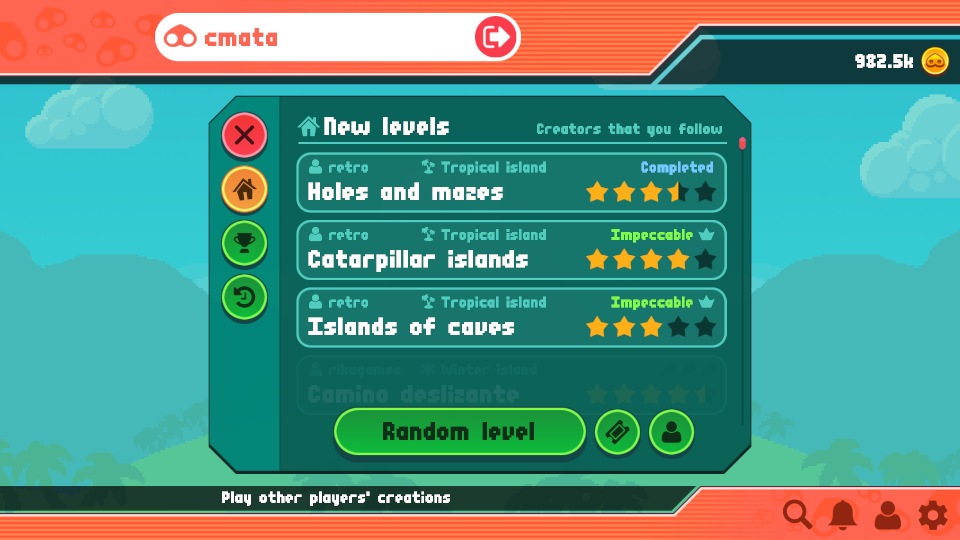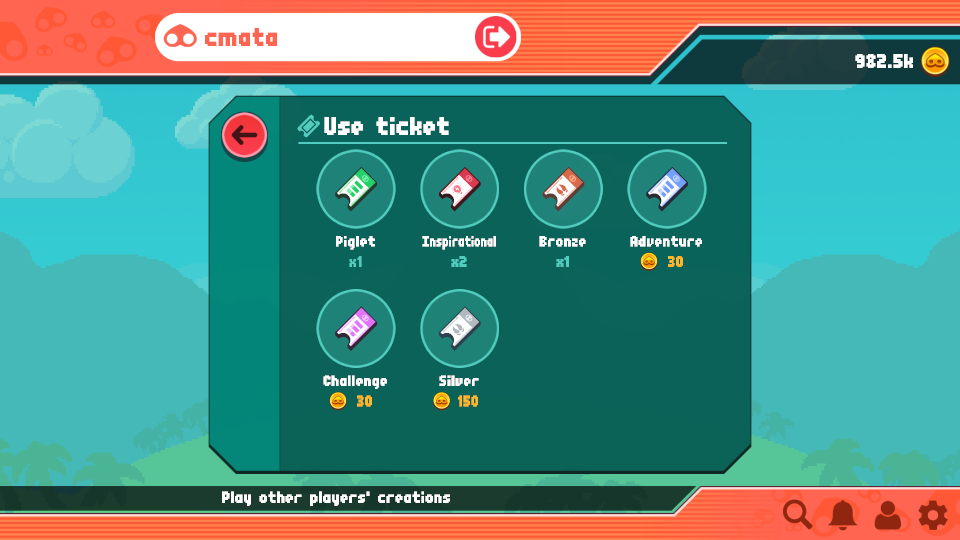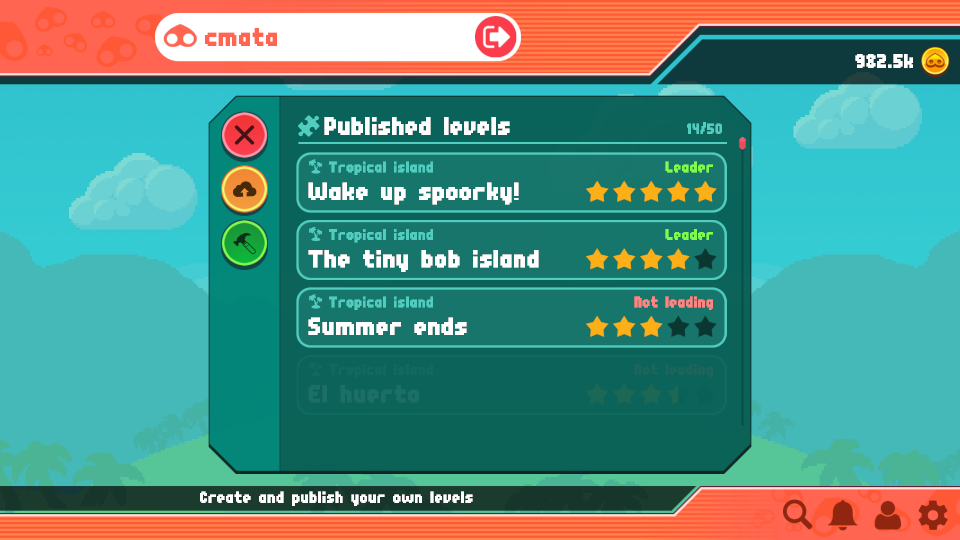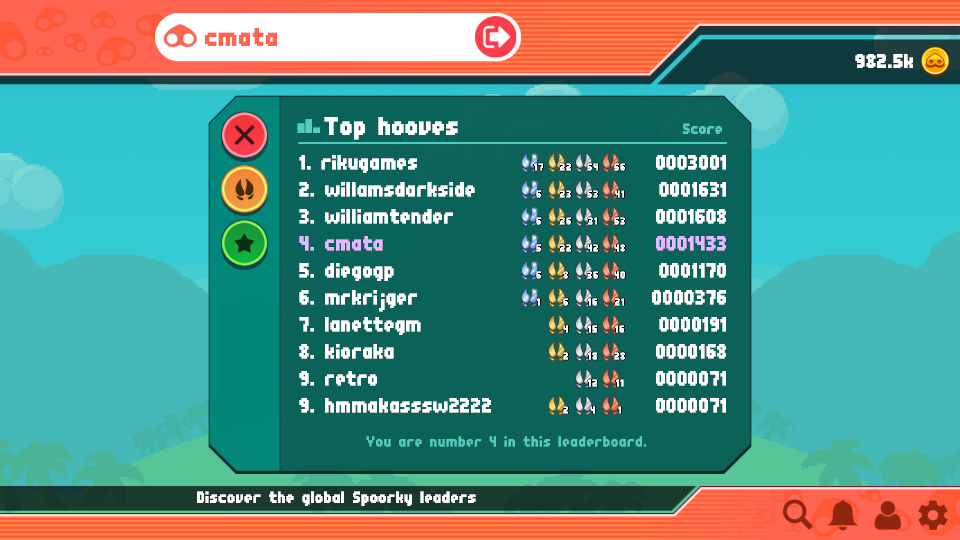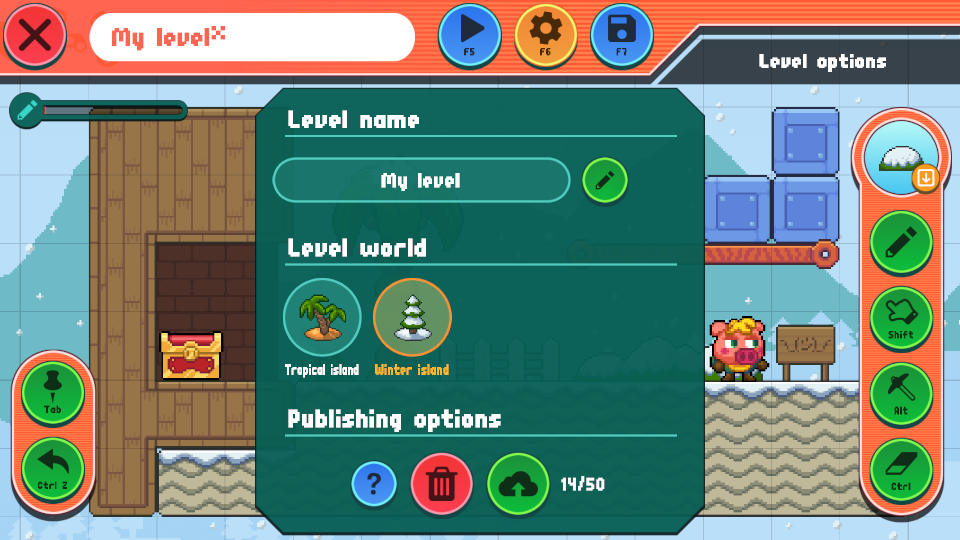Let's talk about the right tools module. This will be the one you'll use most: you can select an object to draw and paint it, erase objects, dig solid blocks or move them.
Current level object
Click on the current level object icon to display the list of available items. You can get more in the inventory menu and unlock content in Training Mode.

Note that level objects have some requirements depending on their nature. For example, bushes, grass or the treasure chest must be on a solid block. They cannot be placed in the air!
Paint tool
When you select an object, you can draw it in the level canvas moving your mouse (left button)/finger. Some level objects are not compatible in the same place. In this case, the game will override the old one.
Move tool
Use this tool to select an object of the canvas and move it to another position. This tool will select the nearest depth object.
Dig tool
Use this tool to create tunnels and other buildings inside solid blocks. When you select this tool, the non-compatible items will fade.
This tool will act as eraser if the current structure cannot contain any tunnels. Be sure to not use this in corners.
Erase tool
Use this tool to erase any level objects you want.
Link